Your laptop is your constant companion, and your laptop keyboard is where your fingers spend most of their time. With daily use, it’s inevitable that dirt, dust, crumbs, and other debris will accumulate on and around the keys. Learning how to clean laptop keys is essential to ensure a pleasant user experience, prolong the life of your device, and prevent the spread of germs and bacteria. In this blog post, we will walk you through a step-by-step process to clean your laptop keyboard, both with and without removing the keys.
I. Gather the Necessary Tools and Materials
Before you begin the cleaning process, gather the following tools and materials to ensure a thorough and safe cleaning experience:

A. Soft cloth or microfiber cloth
B. Isopropyl alcohol or rubbing alcohol
C. Cotton swabs or Q-tips
D. Compressed air or a small vacuum cleaner
E. A small container for holding removed keys (optional)
II. Prepare the Laptop for Cleaning
To avoid any damage to your device during the cleaning process, take the following precautions:
A. Turn off and unplug the laptop
B. Remove any external devices and peripherals, such as a mouse or USB drive
C. Position the laptop on a flat, stable surface, ideally with the laptop screen tilted back to provide easy access to the keyboard
D. Take a photo of the keyboard as a reference for reassembling the keys later (if you plan on removing them)
III. Cleaning the Laptop Keys Without Removal

If you prefer not to remove the keys, follow these steps to clean the surface of your laptop keyboard:
A. Blow out debris with compressed air or vacuum
Hold the can of compressed air or vacuum cleaner at a slight angle to the keyboard, and use short bursts of air to dislodge any loose debris, dust, and pet hair from between the keys. Be careful not to use too much force, as this could cause damage to the keys or the keyboard’s electrical components.
B. Wipe the keys with a slightly dampened cloth
Dampen a soft cloth or microfiber cloth with a mixture of water and a small amount of rubbing alcohol. Carefully wipe the keys in a zigzag pattern, avoiding any excess moisture that could seep into the keyboard. If needed, use a Q-tip or cotton swab dipped in the solution to clean between and around the keys.
C. Clean the sides and edges of keys with cotton swabs
For more thorough cleaning, use a cotton swab or Q-tip dipped in rubbing alcohol to clean the sides and edges of the keyboard keys. Be careful not to use too much liquid, as this could damage the laptop’s electrical components.
D. Dry the keys with a soft cloth
After cleaning the keyboard, use a soft cloth or lint-free cloth to gently dry the surface of the keys. Avoid using paper towels or toilet seat covers, as these can leave residue behind.
E. Optional: Use a UV sanitizer or disinfectant wipe to kill bacteria and germs
To disinfect your laptop keyboard, use a disinfectant wipe or UV sanitizer. Be sure to follow the manufacturer’s instructions for proper use, and avoid using harsh chemicals or bleach that could damage the laptop’s components.
IV. Cleaning the Laptop Keys by Removing Them
If your laptop model allows for key removal, follow these steps for a deeper clean:
A. Determine if your laptop model allows for key removal
Consult your laptop’s user manual or conduct an online search to determine if your specific laptop model permits key removal. Some laptops have keys that are more difficult to remove and reattach, so proceed with caution.
B. Carefully remove the keys using a keycap puller or flat tool

Gently pry the keys off the keyboard using a keycap puller, butter knife, or other flat tool. Be cautious not to damage the keycaps or keyboard’s underlying mechanisms. Place the removed keys in a small container to prevent them from getting lost.
C. Clean the removed keys with a cloth and alcohol solution
Dampen a soft cloth or microfiber cloth with a mixture of water and a small amount of rubbing alcohol. Gently clean the surface and sides of the removed keycaps, being cautious not to apply too much moisture.
D. Clean the exposed parts of the keyboard with cotton swabs and compressed air
With the keys removed, use a cotton swab or Q-tip dipped in rubbing alcohol to clean the exposed areas of the keyboard. Use compressed air or a small vacuum cleaner to remove any remaining debris, dust, and pet hair.
E. Reassemble the keys, referencing the photo taken earlier if needed
Carefully reattach the keys to the keyboard, using the photo taken earlier as a reference if necessary. Press down firmly on each key to ensure it is securely in place.
V. Preventive Measures to Keep Laptop Keys Clean
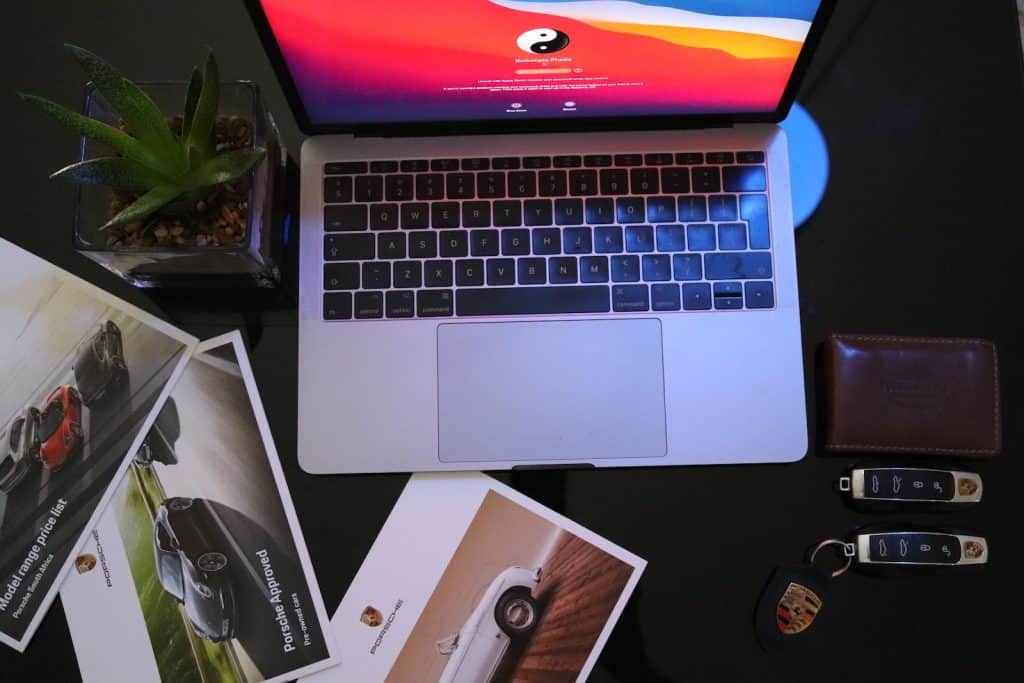
To maintain a clean and functional laptop keyboard, follow these preventive measures:
A. Regularly dust and clean the keyboard surface
Use a soft brush or compressed air to remove dust and debris from the keyboard regularly. This will help prevent buildup over time.
B. Avoid eating or drinking near the laptop
To minimize the risk of spills and crumbs, avoid eating or drinking near your laptop.
C. Wash hands before using the laptop
Clean hands will help reduce the transfer of dirt, oils, and germs to your laptop keyboard.
D. Use a keyboard cover or skin
A keyboard cover or skin can help protect your laptop keyboard from dirt, debris, and spills. Be sure to clean the cover regularly to maintain a clean typing surface.
VI. Conclusion: How to clean laptop keys?
Knowing how to clean laptop keys is essential for maintaining a clean and functional laptop keyboard. By following the steps outlined in this guide, you can ensure a comfortable typing experience, extend the lifespan of your device, and protect yourself from germs and bacteria. Whether you choose to clean your laptop keyboard without removing the keys or opt for a more thorough deep clean, remember to use caution and avoid exposing your laptop’s electrical components to excessive moisture. With regular care and attention, your laptop keyboard will remain clean and functional for years to come.

